Upload Military Photos
Click on the military image on the Home page. .jpg)
It will bring up a page "Military" with groups of photos.
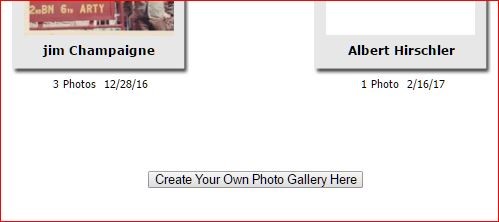
Click on the link under the groups to add your photo Gallery
This will take you to the "Edit Photos For Military" page.
Click on "Add Photos" link.
This will take you to your computer File Explorer to locate your photos.
Once you locate your photos, you can click on one or select several at the same time.
Click on "Open" at bottom of File Explorer", this will start the transfer process.
It may take a while for them to load into Class Creator.
When they are all loaded, you can scroll up and down to inspect the photos.
You can add comments to each photo if desired.
You can choose which photo should be the cover image on the Military Photos page. You may also adjust the image- Resize, Crop, Rotate etc.
When finished, go back to the Home page, click on the Military image and see that your gallery has been added and available for you and others to see.

